When you create or join a Mizzen by Mott organization all members of that organization can message each other within the app. Messages will allow you to stay in contact with your colleagues during the day.
Sending a message
To send a new message to someone within your organization:
1. Tap the menu ![]() icon in the upper left corner of the Mizzen app.
icon in the upper left corner of the Mizzen app.
2. Tap Messages in the menu along the left side of the screen.
3. Tap the + ![]() icon in the lower right corner of the screen.
icon in the lower right corner of the screen.
4. Tap the To field and a list of possible recipients will appear. Choose one or more by tapping them in the list.
5. Tap the Subject field and enter your subject.
6. Tap the Message field and enter your message.
7. Tap the Send button in the upper right corner. It looks like a paper airplane.
If you don't have any colleagues in your organization, inviting them is easy and free.
Group Messaging: Choosing multiple recipients from the To field will allow you to create a group message between you and all members you choose.
Reading messages
To read your messages:
- Tap the menu
 icon in the upper left corner of the Mizzen app.
icon in the upper left corner of the Mizzen app. - Tap Messages in the menu along the left side of the screen.
- You'll now see a list of conversations:
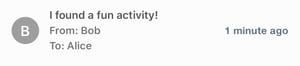
- Tapping any of them will show you that conversation:
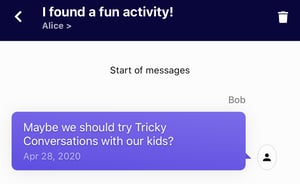
- Near the bottom is a reply area. Simply type your response into the "Enter a reply..." field and tap Send.

Attachments: Need to send an image with your message? Tap the image icon to the left of the "Enter a reply..." field to pick an image to send in your message.