Creating a Mizzen by Mott account is quick, easy, and free.
Individuals that are not part of an afterschool organization can sign up using Mizzen's individual account type. Individual accounts can't invite colleagues which allows for collaborative features such as messaging to be used. Mizzen's support team can help you switch from an individual account to an organization account if you would like.
Organizations that have multiple afterschool professionals can sign up and create an organization in Mizzen. This will allow usage of the inviting a colleague feature and the collaborative features within Mizzen.
Create an Organization
If you're the first member of your organization the steps below will create an account for you and your organization. If your organization already has a Mizzen account you can receive an invite from a colleague.
- When you launch Mizzen you'll see two choices. Tap Create a Mizzen Account to begin.
- On the next screen you will see an option to create either an individual account or create an organization. Tapping on the organization option will start you on that process.
- The next screen asks for the details about your organization. When prompted tap the Sign Up button to move to the next screen.
- Next enter your name, email, state, and a password. Your password must be at least 8 characters in length and you must type it the same in the Confirm Password field. Finally review the Terms of Service and Privacy Policy. Tap the checkbox to confirm you agree to them.
- Tap on Sign Up to proceed.
- You will now receive a verification code in your email, provide this code in Mizzen where prompted and tap on Confirm.
- After confirming you'll be prompted to invite a colleague. You can enter the names and email addresses of your colleagues to invite them or you can skip this step and invite them later from the home screen.
Individuals
If you aren't setting up an organization you can create an account that isn't connected to an organization.
- When you launch Mizzen you'll see two choices. Tap Create a Mizzen Account to begin.
- On the next screen you will see an option to create either an individual account or create an organization. For individuals, tap the individual option
- Next enter your name, email, state, and a password. Your password must be at least 8 characters in length and you must type it the same in the Confirm Password field. Finally review the Terms of Service and Privacy Policy. Tap the checkbox to confirm you agree to them.
- Tap on Sign Up to proceed.
- You will now receive a verification code in your email, provide this code in Mizzen where prompted and tap on Confirm.
- After confirming you'll be able to use Mizzen as an individual user. If you ever need to join an organization contact Mizzen's support team, who can help with this process.